Technical Tip
You can change the order in which the job lines are printed by selecting an option under the SORT menu - refer to "Manufactured Job Entry - Sort".
Use this option to print a job card for a manufactured job so the employee manufacturing the item can record details such as the hours spent and materials used.
Refer to "Managing Manufactured Jobs".
|
|
|
Technical Tip You can change the order in which the job lines are printed by selecting an option under the SORT menu - refer to "Manufactured Job Entry - Sort". |
Micronet displays the Select Output Device screen.
|
|
|
Reference For more details on these options, refer to "Selecting the Output for Inquiries and Reports". |
Micronet prints or displays the job card, which looks similar to this.
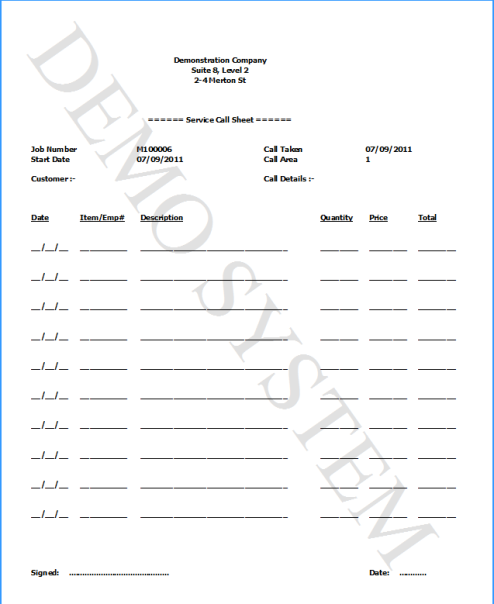
Sample Job Card
|
|
|
Technical Tip You can customise the layout of the job card using the Micronet Report Generator - refer to "Reports - Report Generator". |
When you have finished viewing or printing the job card, Micronet redisplays the Manufactured Job Entry screen.